Getting Started
The Gaius platform has been designed to get you up and running as quickly as possible. That being said, Gaius is a platform that's geared more towards a technical audience. If you're unfamiliar with git and working within a text editor / IDE you should probably look elsewhere.
Technical Chops Required
It's recommended that you have some experience and familarity with the following items before chosing Gaius:
- Working on the command line.
git.- Text editors (e.g.
vim,emacs, Notepad++) or a light-weight IDE like Visual Studio Code. - Markdown files.
Software Prerequisites
Gauis requires certain software to be installed on your local system:
.NET SDK / Runtimes
Gaius is written in C# using .NET 5.0. As such you'll need to install the proper .NET SDK / Runtimes on your local machine in order to build and test your site. Please visit the .NET 5.0 Download Page to download and install the .NET 5.0 SDK (latest version).
For more information on exactly what to install and how to validate your .NET installation visit our .NET Installation Guide guide.
Git
Git is required to bootstrap your new site from the Gaius starter site. It's also required if you wish to deploy your site to Github Pages.
Bootstraping Your New Site
The Gaius starter site provides a nearly empty starter site that can be used as the basis for creating new sites. It comes with a homepage (blog listing page), a single blog post, and the default Gaius theme. It also comes with the latest version of the Gaius engine binaries.
It's highly recommended that new users leverage the Gaius starter site when creating a new Gaius-based site.
Advanced Installation
There might be some unique situations where you don't want to use the Gaius starter site as the basis for your new site. Please consult our Advanced & Supplemental Information page for more information.
In order to bootstrap your new site, you'll clone the gaius-starter repository. Before cloning, consider what you'll call your new repository. If you plan to deploy the site as a user Github Pages site, you'll most likely want to name the new repo {username}.github.io.
- Open a terminal and navigate to a parent directly where you'll be cloning the repository (e.g.
~/Projects,C:\Projects, etc.). - Clone the
gaius-starterrepository (It's recommended that when cloning you provide a new repo name.). - Navigate into the newly cloned repository directory. This is also the Site Container Directory.
For example:
$ cd ~/Projects
$ git clone https://github.com/gaius-dev/gaius-starter <repo-name>
# e.g. git clone https://github.com/gaius-dev/gaius-starter rstrube.github.io
$ cd <repo-name>
# e.g. cd rstrube.github.io
Now confirm that you can run the Gaius engine. To do this run the version command (i.e. dotnet ./bin/gaius/gaius.dll). If you've installed the .NET SDK / Runtimes correctly, you should see output similar to:
$ dotnet ./bin/gaius/gaius.dll version
_
__ _ __ _(_)_ _ ___
/ _` |/ _` | | | | / __|
| (_| | (_| | | |_| \__ \
\__, |\__,_|_|\__,_|___/
|___/
Gaius Engine X.X.XXX
Location of Gaius Engine Binaries
The standard location for the Gaius engine binaries is <site container dir>/bin/gaius. When you cloned the Gaius starter site, the Gaius engine binaries were automatically downloaded and deployed at this location.
Building and Testing Your Site
You can now build and test your site locally. To do this use the serve command:
$ dotnet ./bin/gaius/gaius.dll serve
Wide Load
Gaius displays lots of information in your terminal. For best results please maximize the terminal window, otherwise the content displayed will wrap in a way that makes it more difficult to read.
Gaius will now show a visualization of how the site would be built, and will ask you if you want to execute the build process:
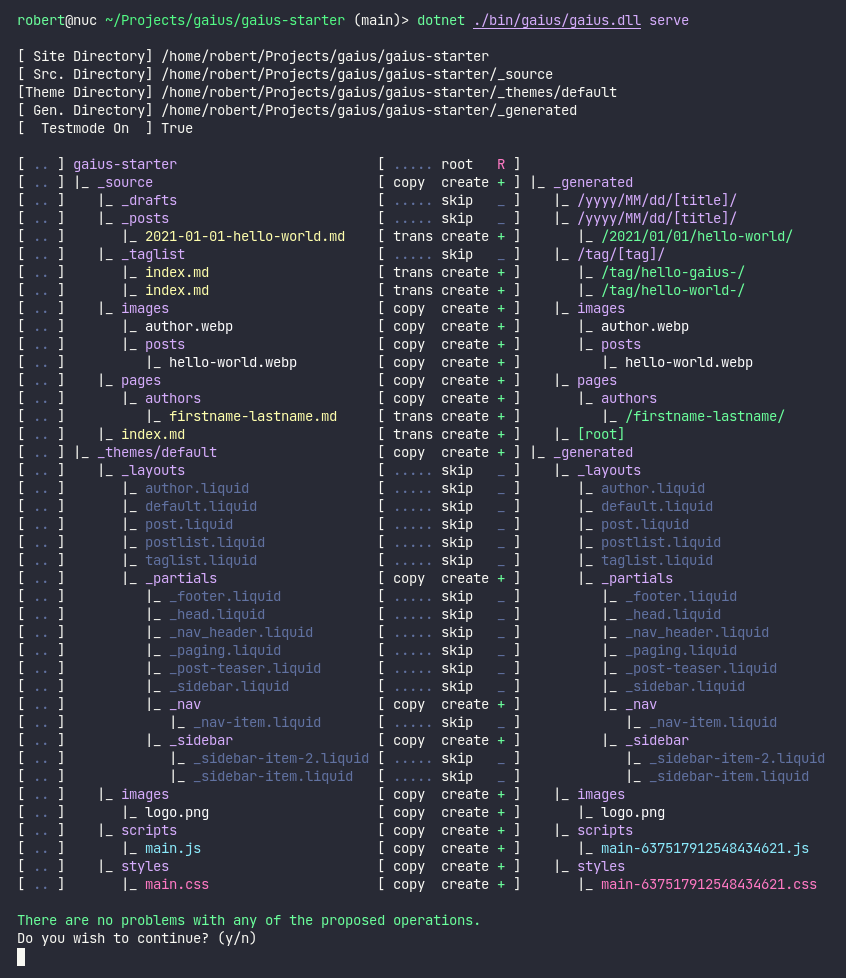
serve command for the first time
Enter y to build the site and launch the Gaius micro-server. Your site will now be accessible via a web browser at http://localhost:5000.
Skipping the Confirmation Prompt
If you don't want Gaius to prompt you, add the --yes option after the serve command (e.g. dotnet ./bin/gaius/gaius.dll serve --yes).
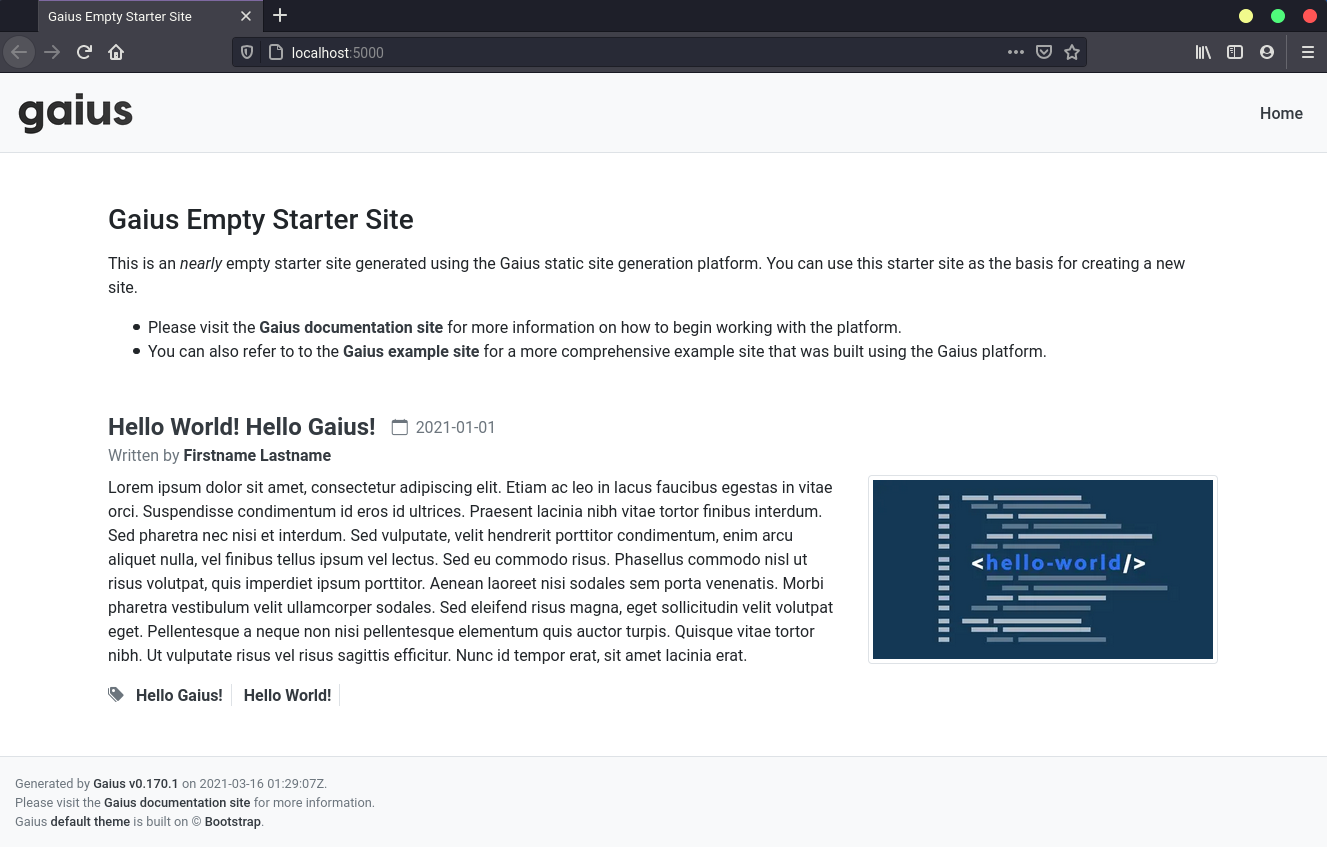
The Gaius server will detect file system changes in the _source or _themes/default sub-directories. When it detects changes, it will automatically rebuild your site. While the server is running you'll see output similar to:
info: Gaius.Server.GaiusFileSystemWatcher[0]
Starting file system watcher for all data in /home/robert/Projects/gaius/rstrube.github.io
info: Gaius.Server.BackgroundHostedService.BuildRequestQueueProcessorHostedService[0]
Starting build request queue processor, listening for build requests
When you're ready to terminate the server, press CTRL+C and the server will gracefully stop and return you to your shell.