Building and Testing your Site
The Gaius engine binary gaius.dll is typically deployed at the following location ./bin/gaius/gaius.dll underneath your Site Container Directory.
To run Gaius commands make sure you're in the Site Container Directory and use the dotnet command. To start with, try running Gaius without any commands (i.e. dotnet ./bin/gaius/gaius.dll), you should see something like:
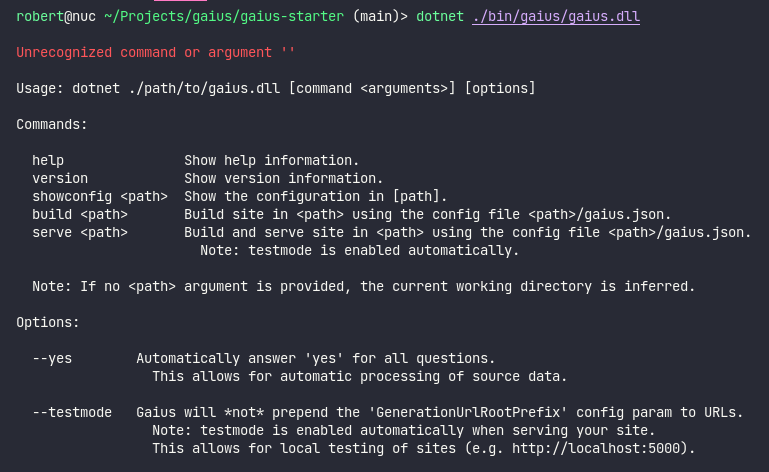
The help output is displayed because you did not enter a recongnized command. The help output provides you with an overview of all available commands and the additional options that can be passed in to Gaius. You can also see the same output by explicitly running the help command (i.e. dotnet ./bin/gaius/gaius.dll help).
The table below descibes each of the Gaius engine's commands:
| Command | Description |
|---|---|
help |
Shows the help output. |
version |
Shows the version of the Gaius engine. |
showconfig |
Displays the configuration for the Site Container Directory. |
build |
Builds the site resources in the Generation Directory. |
serve |
Builds the site resources in the Generation Directory and launch a web server so you can browser to and test your site locally. |
Passing in a Path Argument
The showconfig, build and serve commands can all accept a <path> argument. If you do not explicitly pass in a path argument, the current working directory is inferred.
For example, if your current working directory is /home/robert/Projects/MyGaiusSite, all the following commands would perform the same action:
dotnet ./bin/gaius/gaius.dll builddotnet ./bin/gaius/gaius.dll build .dotnet ./bin/gaius/gaius.dll build ./dotnet ./bin/gaius/gaius.dll build ~/Projects/MyGaiusSitedotnet ./bin/gaius/gaius.dll build /home/robert/Projects/MyGaiusSite
All of the above commands (in this example scenario) would build the site that is defined in the Site Container Directory (e.g. /home/robert/Projects/MyGaiusSite). It's important to note that (with the exception of the first simplified example) the extra path arguments are redundant and unneccessary.
When Would you Pass in an Explicit Path Argument?
Gaius supports both relative and absolute paths, but most of the time you'll be building the site in the current Site Container Directory so this wouldn't be neccessary. In some advanced scenarios you might decide to install Gaius in a system wide fashion (not just in the ./bin/gaius directory of the current Site Container Directory). In these situations having the ability to target any Site Container Directory might become useful. Please see the Advanced & Supplemental Information page for more details.
Build Command
The build command processes all source data in the Source Directory (default <site container dir>/_source) and outputs all generated site content to the Generation Directory (default <site container dir>/_generated). By default it will present a visual representation of how the site will be built, including all the operations that will take place. You will also be prompted to confirm building your site.
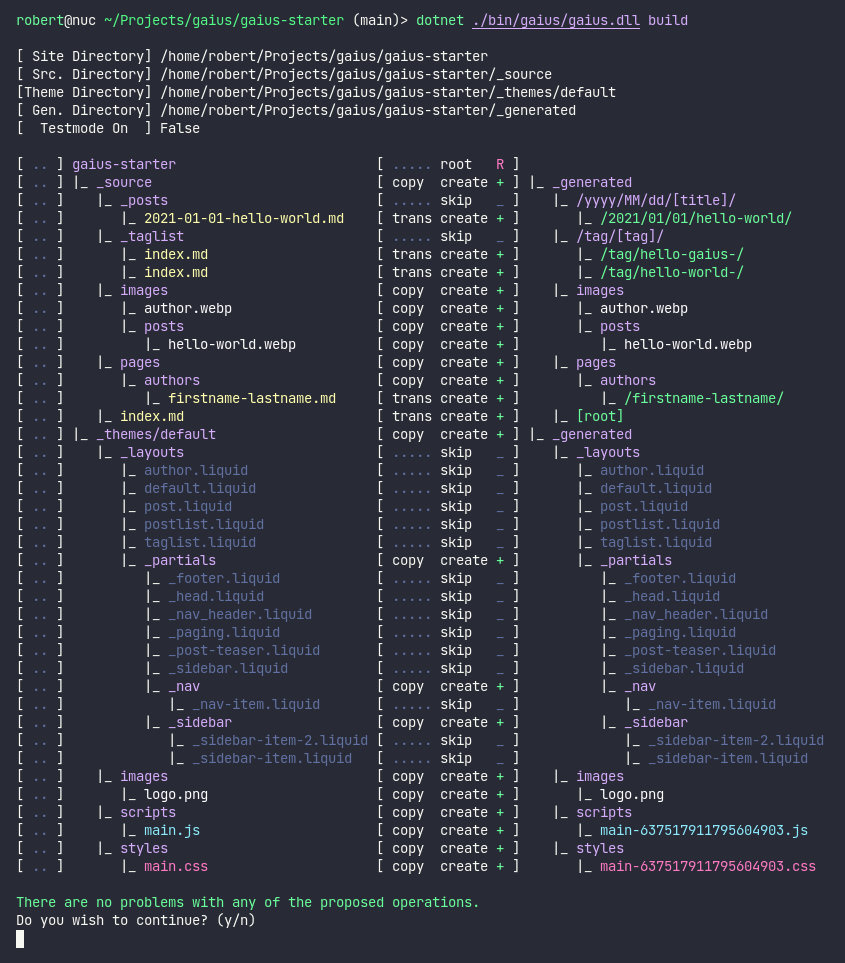
build commandSkipping the Confirmation Prompt
If you don't want Gaius to prompt you, add the --yes option after the serve command (e.g. dotnet ./bin/gaius/gaius.dll serve --yes).
Serve Command
The serve command does everything that the build command does and starts a web server (accessible via https://localhost:5000) that can be used to view and validate your generated site.
In addition, Gaius will detect any changes inside the Source Directory (including sub-directories) or the Named Theme Directory (including subdirectories) and automatically rebuild your site.
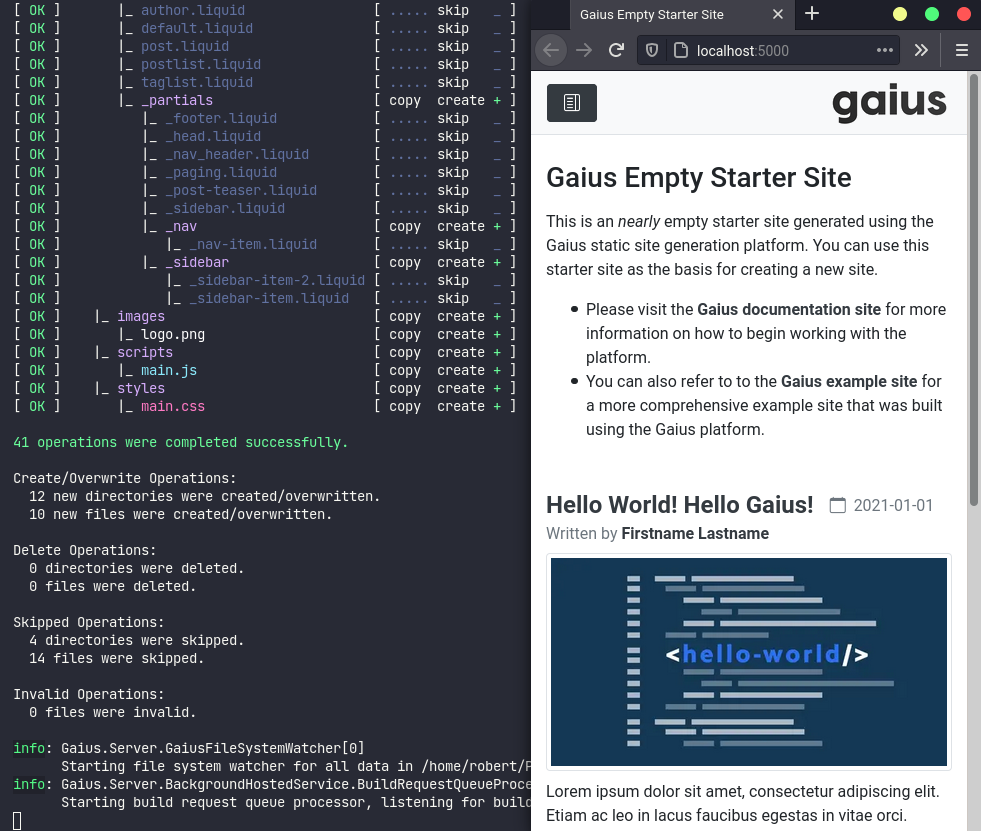
serve command running